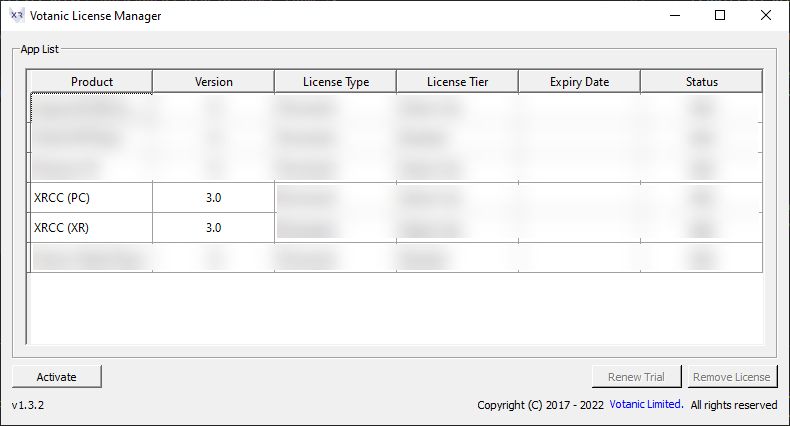Activation
There are 2 ways to activation a XRCC license, via in-app license activator, or via VotanicXR Suite
tip
We recommend using the in-app license activator if XRCC PC is the only Votanic product you have.
Use VotanicXR Suite if you need XRCC XR or you want more control to the license.
(Internet connection is required to activate a license)
In-app License Activator (PC only)
When you launch XRCC PC without a validate license, a panel will stop you from loading and request a activation key.
Paste your XRCC PC license to the text field and click "Activation".
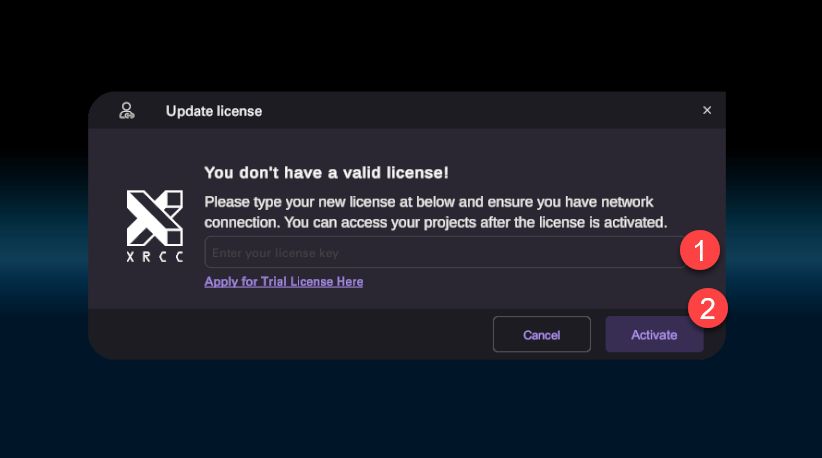
VotanicXR Suite
You will need to use the License Manager in VotanicXR Suite to activate the XRCC licenses. You can find the install link here.
- Open the VotanicXR Suite and select the "License Manager" button to launch the License Manager
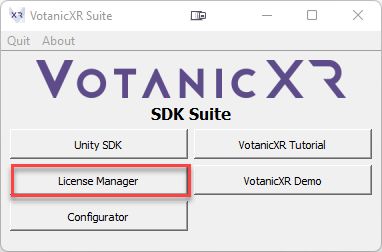
- In the License Manager, click the "Activate" button and paste your XRCC PC or XR License key into the Activation Key text field and click "Activation".
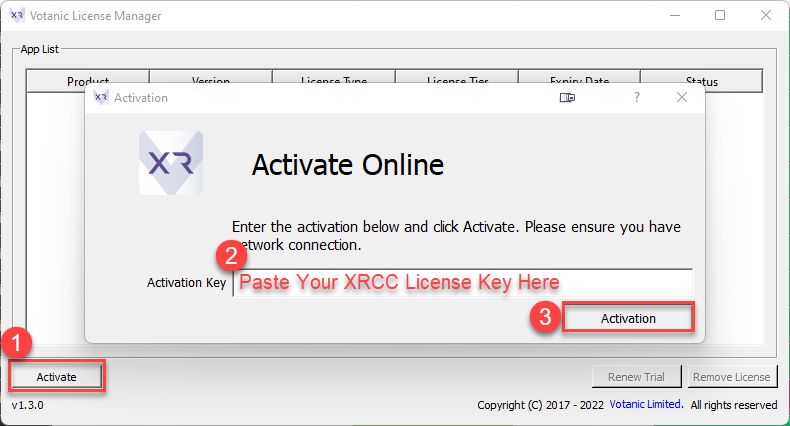
- After activation, you will see XRCC (PC) or XRCC (XR) show up in the License Manager's App List.