Installation
Follow the following simple steps to install XRCC:
- Double click the XRCC 3.x.x.msi file to launch the installer and press "Next".
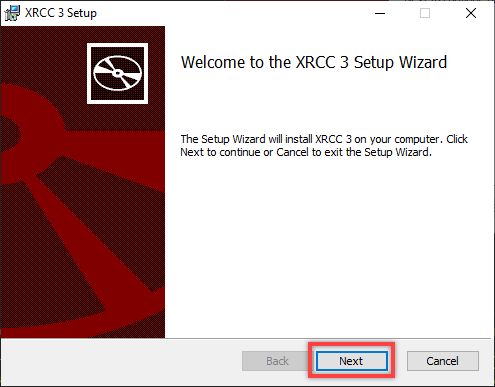
- Read and accept the XRCC End User License Agreement and click "Next". You must accept the XRCC End User License Agreement to progress the installation.
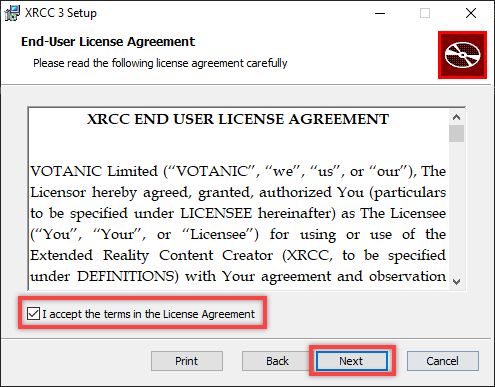
-
Select the folder to install XRCC and click "Next". By default, the XRCC will be installed to C:\Program Files\Votanic\XRCC 3\ . If you would like to install it elsewhere, please change it at this step.
XRCC will use this path in some features of the software, make sure you do not move the folder after the installation process.
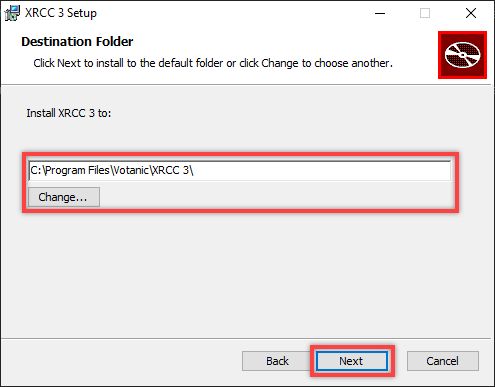
- Click "Install" to start the installation.
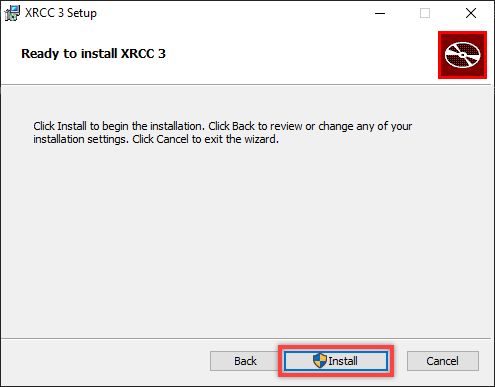
- Wait for the installation process to complete.
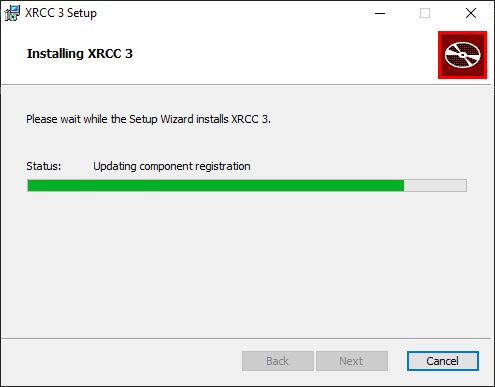
- Click "Finish" to finish the installation. A XRCC shortcut will be added to your desktop after installation is completed.
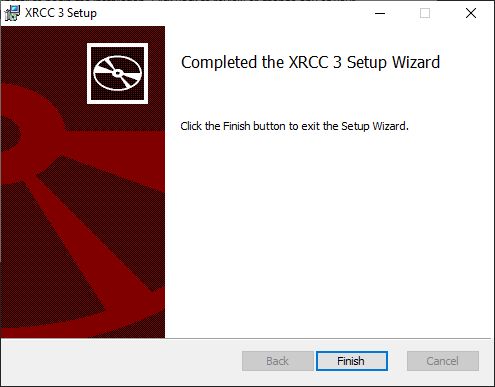
- Double click the XRCC shortcut will launch the file browser and open the XRCC installation directory. From there, you can access different components of XRCC.