Item Menu
All objects added to the scene can be viewed from the Item Menu. To access the Item Menu, press the "Item Menu" () located at the (bottom-left menu (name not comfirmed)). In the menu, all objects in the scene including the parent/child relationship are displayed in a list, you will be able to select, search, sort, rename, delete and hide the object in the scene using the Item Menu.
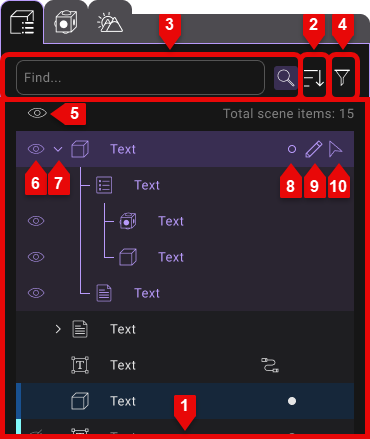
| Section | Description |
|---|---|
| Item List Area | |
| Sorting Options | |
| Search Bar | |
| Search Filter Toggle | |
| Hide all objects in editor mode | |
| Hide object in editor mode | |
| Expand object relationship | |
| Set bookmark color | |
| Rename |
Selecting Object
By clicking on the object in the list, the object will be selected in the scene.
By pressing Ctrl while selecting, you can select multiple objects, and by pressing Shift and select, it selects all objects in between the already selected object and the object you click.
Searching Object
Enter the name of the objects in the search bar on top to filter objects using the search keyword.
Focusing Object
Double-clicking an item in the item menu allows for quick location of the corresponding object in the scene.
Sorting And Filtering Object
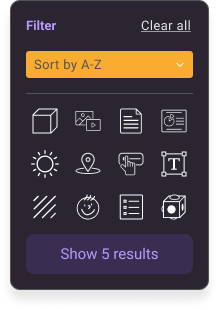
The object display order can be filterd using different filtering options. Press "Toggle Filter Menu" () to toggle the filter menu, you can choose from 3 types of sorting (Sort by "Recent", "Name: A to Z", "Sort by type").
Sorting Object Order
Press "Toggle Sorting Order" to toggle the item list in ascending ( ) or descending ( ) order.
Renaming Object
Press "Rename" () on the right of the object and type to rename the object.
Bookmarking Object
Press "Bookmark" () on the right of the object to bookmark the asset.
Hiding Object
Press "Hide" () on the right of the object to hide the object in Edit Mode only. The Hide icon will have a cross ()to indicate the object is hidden.