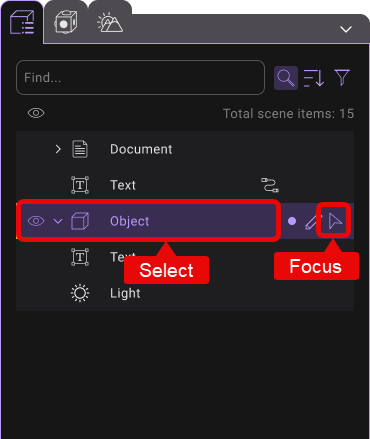Object Selection
Select in Scene
You can select an object using the mouse cursor when it is in select mode (displayed as a pointer rather than a hand). If your mouse cursor shows a hand, make sure to change the Object Transform Tool from 'Hand' to another mode; otherwise, the object will not be selectable.

To select an object, point and left-click on the object in the scene. Any objects that can be selected will have a overlay when the mouse cursor hovers over it. Click on any region in the scene with no object to cancel the selection. The selected object will have a green outline around it.
The outline color is controled by the player color in settings.
| Selectable Object (green overlay) | Selected Object (green outline) |
|---|---|
To select multiple objects at once, first switch to any object transform tool other than the Hand Tool, click and drag on the scene to create a rectangle region and release to select all objects inside the region. Alternatively, you can also hold Ctrl and click on the objects one by one to select multiple objects. If an object is already selected, hold Ctrl and click on it to de-select the object.
To select an object that is behind another object, click on the object to select the object in the front and click on the object behind it, the object that is covered by the front object will be selected. If there are multiple objects behind the object, the selection will cycle through each of them.
To quickly focus on the selected object, simply press the shortcut key 'F' on your keyboard, enabling you to seamless focus on the object of interest.
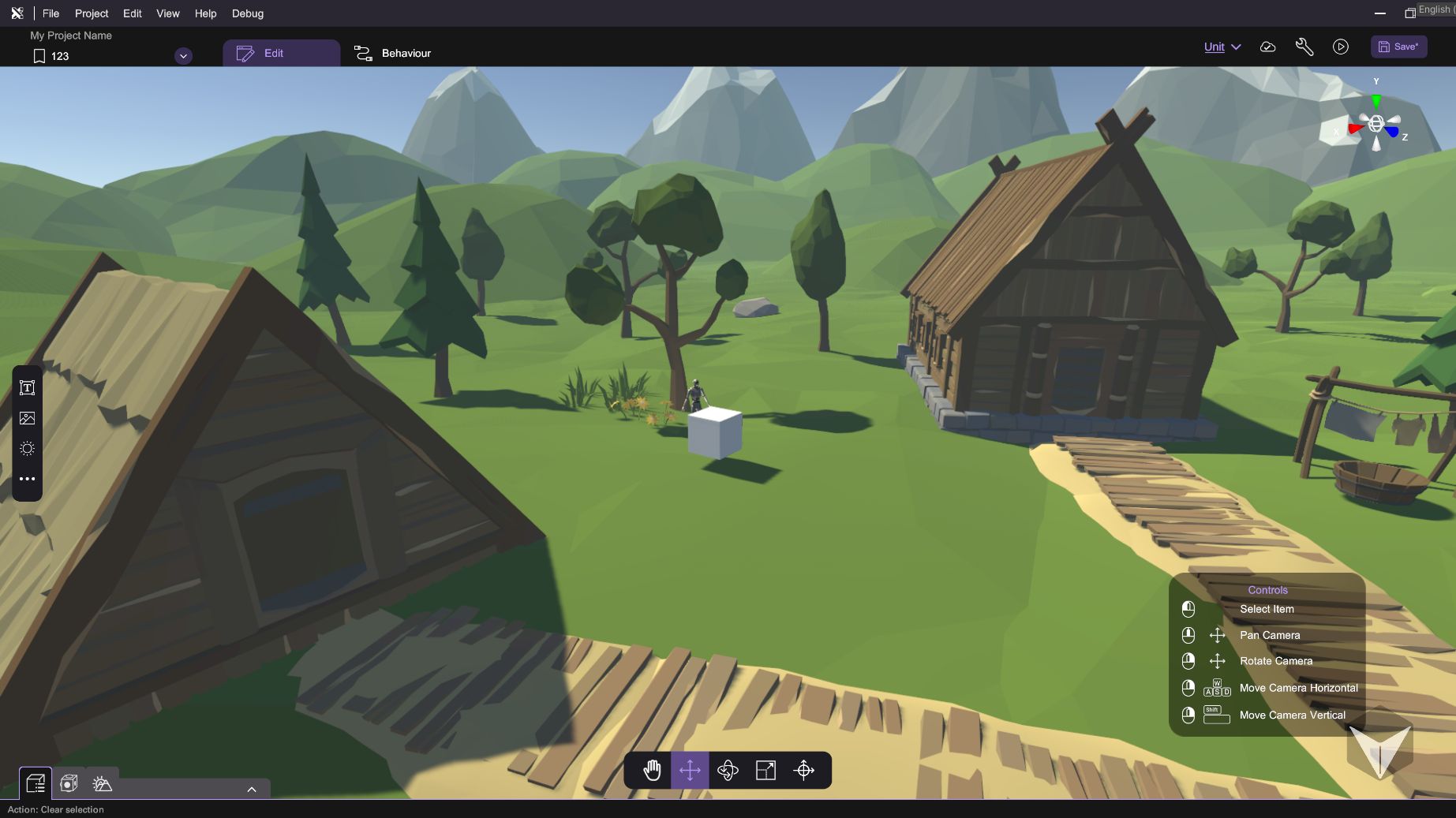
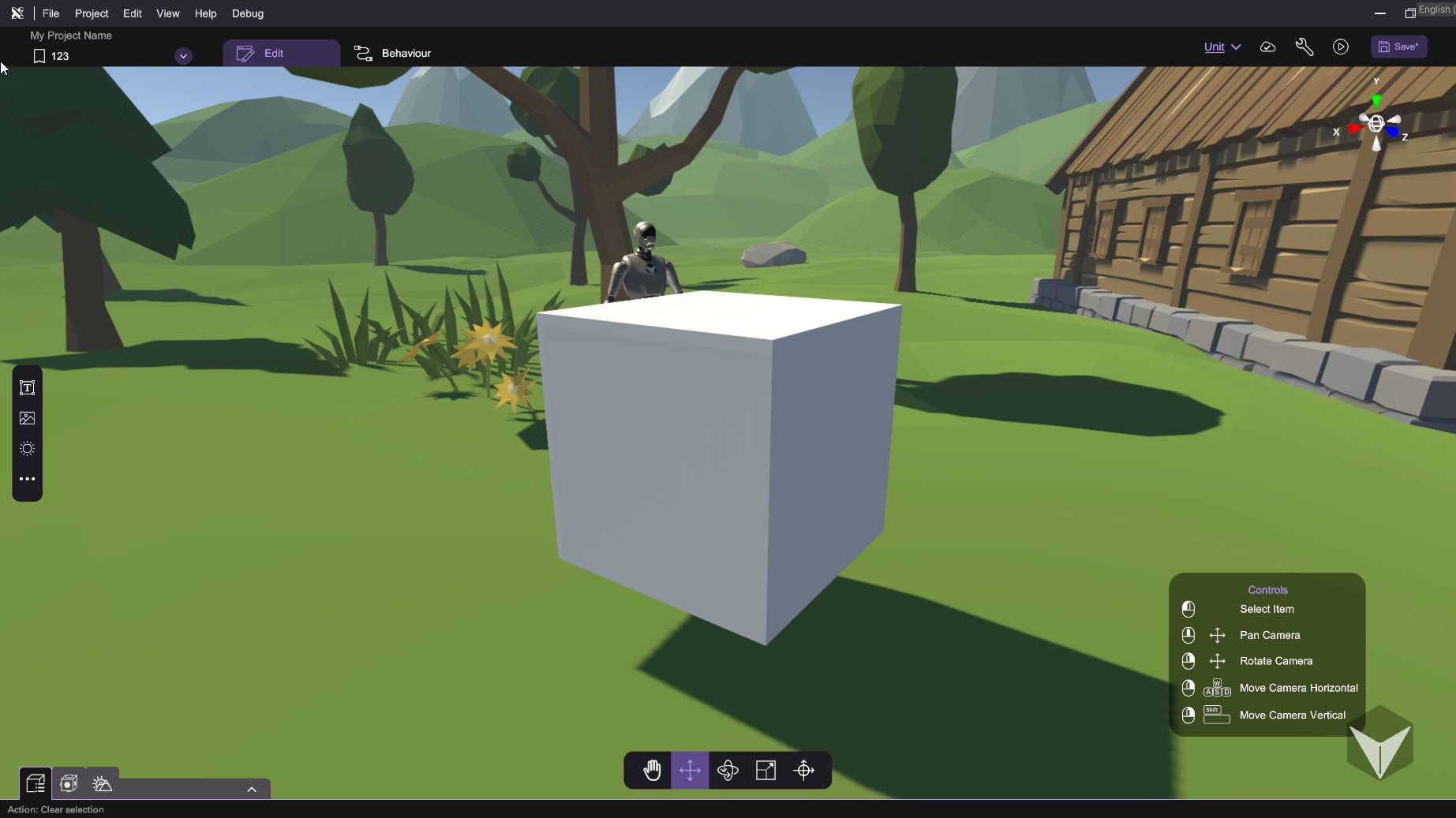
Select in Item Menu
You can also select and focus on the object using the item menu