Object
Objects are the main building blocks of a scene; they are 3D models with different configurable properties based on their object type.
Add Object to Scene
Open the main menu and click "Spawn Item" to show the New Item Panel in front of your view. The panel displays all 3D model assets in accordance with their theme. Click on the tab at the right of the panel to select the theme and click on the object's picture to spawn the object. The new object will spawn in front of your view.
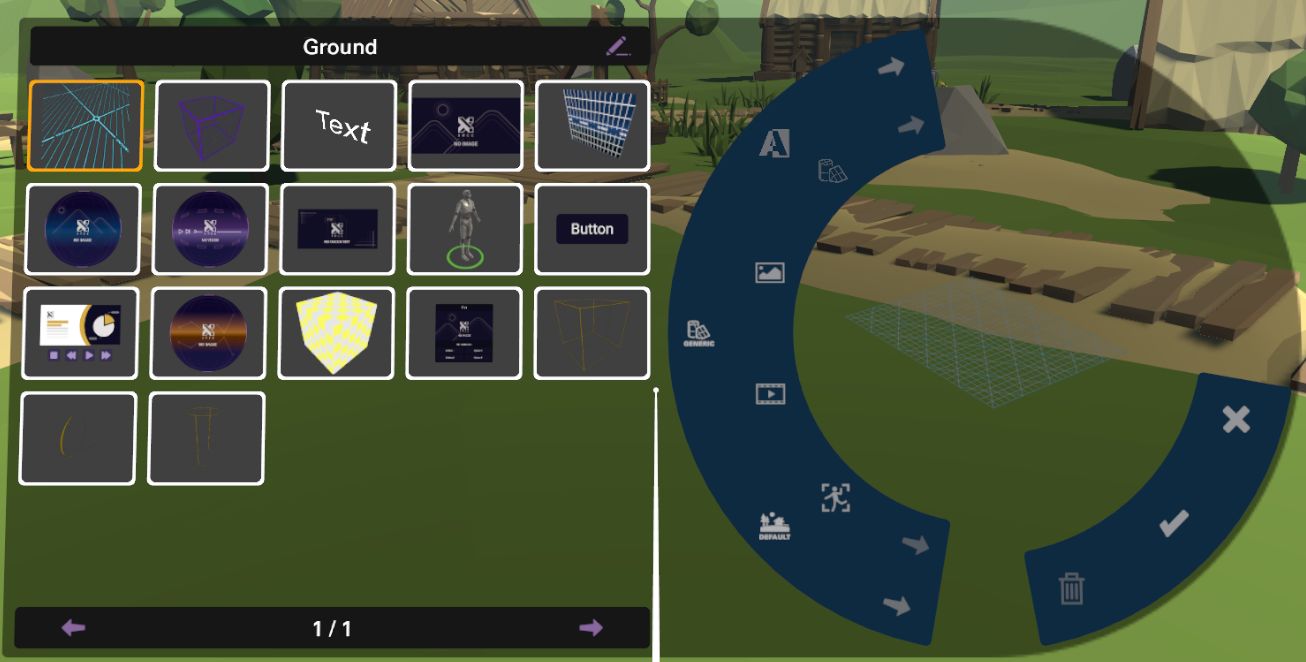
Editing Object
Object Editing Menu
By pointing at the object and pressing the "Select" button, the Object Editing Menu of the pointed object will appear in the form of a ring-shaped menu, and the object will have a green outline.
| Tool | Icon | Function |
|---|---|---|
| Move | Switch to Move Tool | |
| Rotate | Switch to Rotate Tool | |
| Offset | Switch to Offset Tool | |
| Scale | Switch to Scale Tool | |
| Hide in Editor | Hide the object in editor mode | |
| Unlock / Lock | / | Lock |
| Close Menu | Close the menu | |
| Delete | Delete the object | |
| Duplicate | Duplicate the object | |
| Toggle Transform Space | Toggle Transform Space between local and global space |

Object Transform Tool
The Object Editing Menu provides 3 transform tools: Move Tool, Rotate Tool, and Scale Tool. When a transform tool is enabled, a gizmo will appear for you to control the chosen transform operation. All gizmos have 3 arms pointing to the X, Y, and Z axis. Click and drag the arm with the Select button to transform the object in the indicated axis.
| Tool | Icon | Gizmo | Description |
|---|---|---|---|
| Move Tool | Move the object position. Click and drag the square to move in 2 axes at once. | ||
| Rotate Tool | Rotate the object. | ||
| Scale Tool | Scale the object. Click and drag the cube to scale in all axes. | ||
| Offset Tool | Offset the object position. Click and drag the sector to offset in 2 axes at once. |
Toggle Transform Space
Click "Toggle Transform Space" in the Object Editing Menu to toggle the transform space from Local Space and Global Space. In Local Space, the gizmo and the 3 axes for Move Tool and Rotate Tool follow the rotation direction of the object, whereas in Global Space the gizmo always anchors at the centre point of the object and faces the same direction (0°).
Duplicate Object
Click "Duplicate"in the Object Editing Menu to duplicate the object. As the duplicated object have the exact same position, rotation, and scale, you might need to move one of the objects to notice the duplication effect.
Delete Object
Click "Delete" in the Object Editing Menu to delete the object from the scene.