Import 3D Models from Sketchfab
You can search and download 3D models from Sketchfab and import them for use in the project. In the Asset Panel, press "Sketchfab" () on the top to open the section that allows you to browse 3D models from Sketchfab. The Sketchfab section contains 5 components as shown below.
Logging in to the Sketchfab account is required for model downloading. Create an account at Sketchfab if you don't have one.
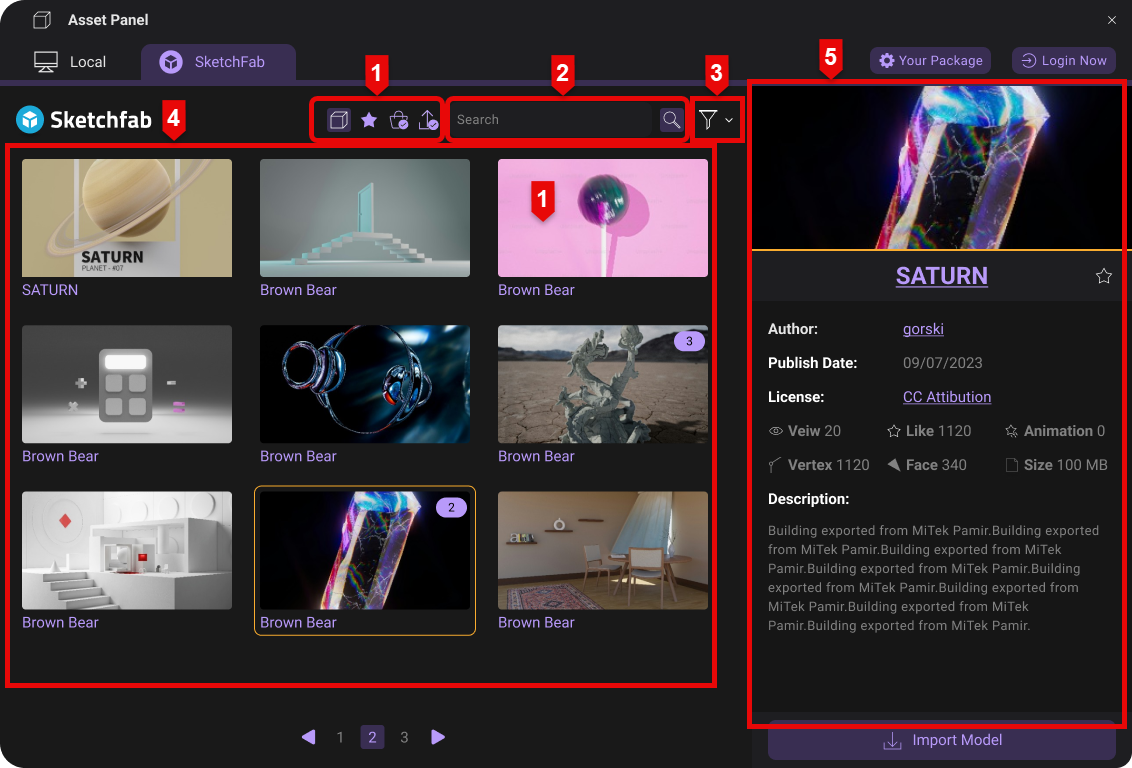
| Number | Description |
|---|---|
| 1 | Toolbar |
| 2 | Search Bar |
| 3 | Advenced Search |
| 4 | Model List View |
| 5 | Model Information View |
Below is a list of buttons available on Sketchfab Panel:
| Icon | Name | Description |
|---|---|---|
| Login Status | For login and checking of login status | |
| Advanced Search | Filter search results by specific requirements | |
| All Models | Go back to the first page of all models list | |
| Liked Model | Display models that you liked on Sketchfab | |
| Purchased Model | Display models that you purchased on Sketchfab | |
| My Model | Display models that you uploaded to Sketchfab |
Download Sketchfab Models
To download 3D models from Sketchfab, select the model that you would like to download and press "Download Model" or double-click the thumbnail.
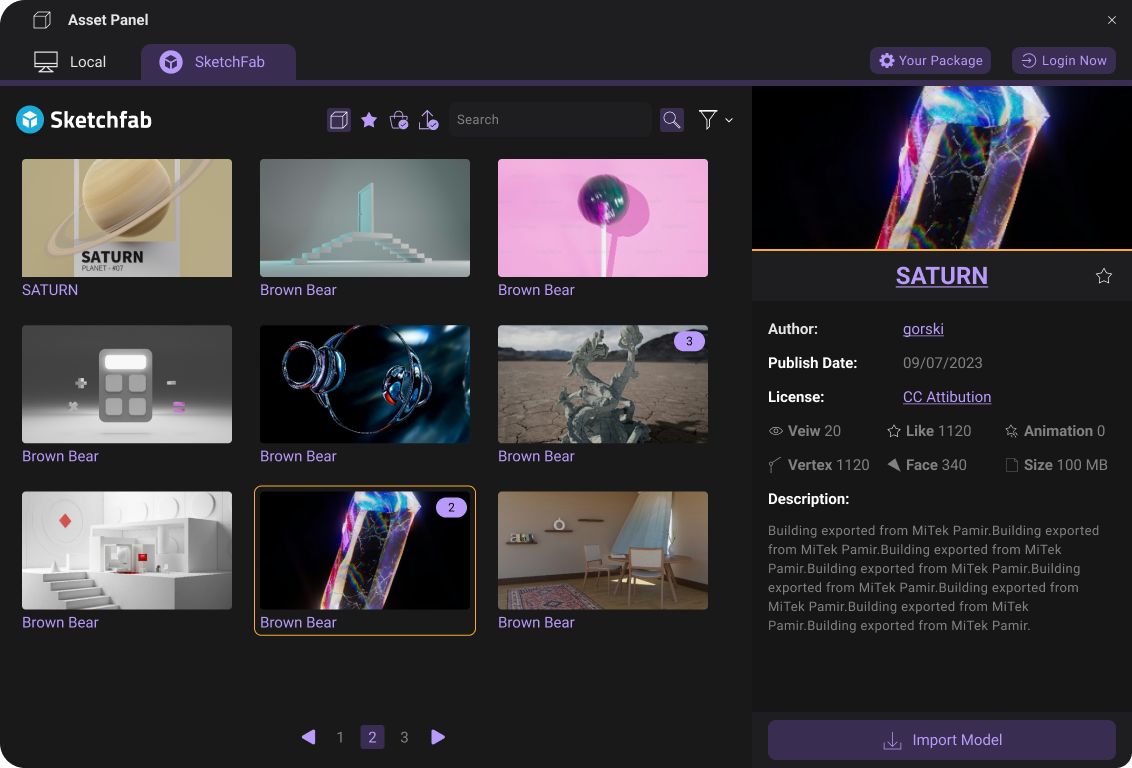
Press "Yes" to confirm to proceed to download the model.
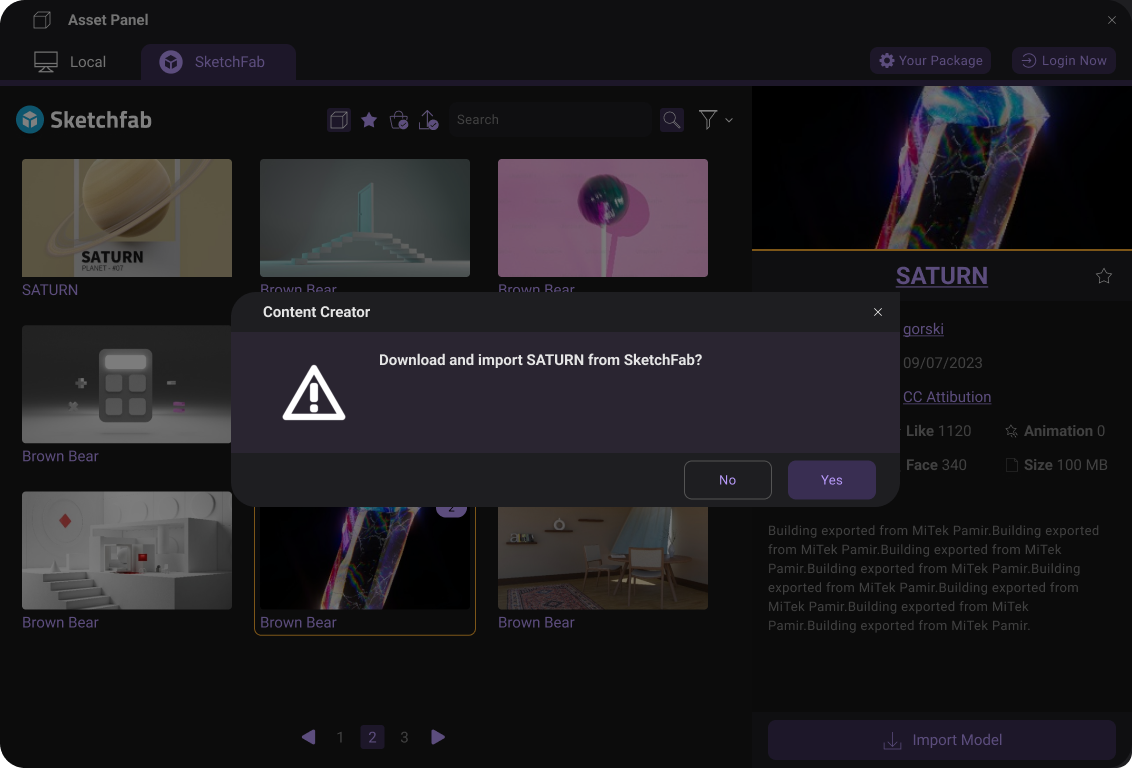
When downloading a 3D model, the icon at the bottom-right corner of the model thumbnail and the status will change according to the download process. When the model is non downloadable, an error window will appear and the icon and status will be changed.
The download status and model thumbnail icon are shown below.
| Status | Model Thumbnail | Description |
|---|---|---|
| Downloading | 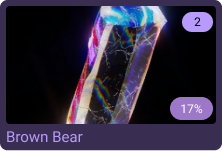 | Botton-right corner of the model thumbnail: Percentage Status: Downloading with progress percentage |
| Download Finished | 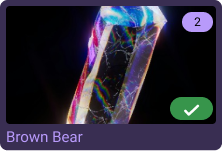 | Botton-right corner of the model thumbnail: Tick Status: Download Completed |
| Download Failed | 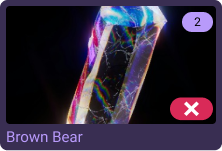 | Botton-right corner of the model thumbnail: Cross Status: Download Fail |
The number at the top-right corner of the model thumbnail indicates how many animations are contained in the model.
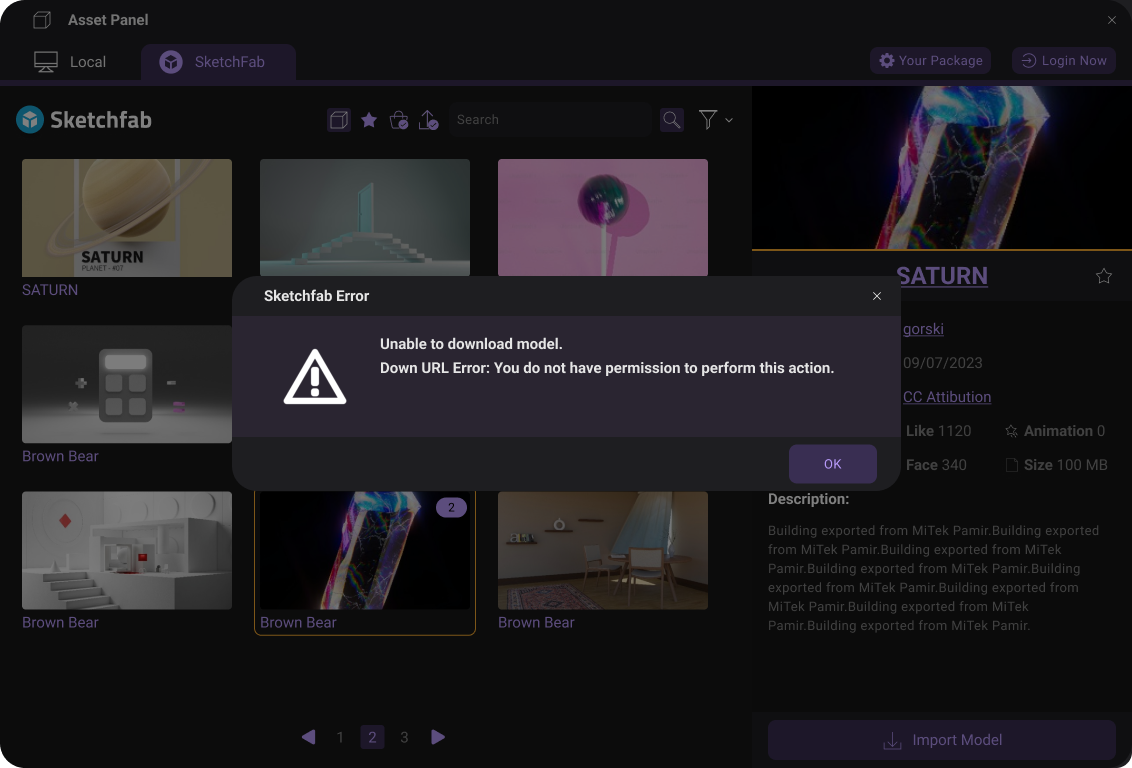
Use Sketchfab Model
The downloaded Sketchfab models will be available for use in the Asset Management Panel. To access the Asset Panel under the 3D Model's "Imported Assets" theme.
The Sketchfab credit region is at the top-right corner of the preview region. You can access the detailed information of the model by clicking the links.
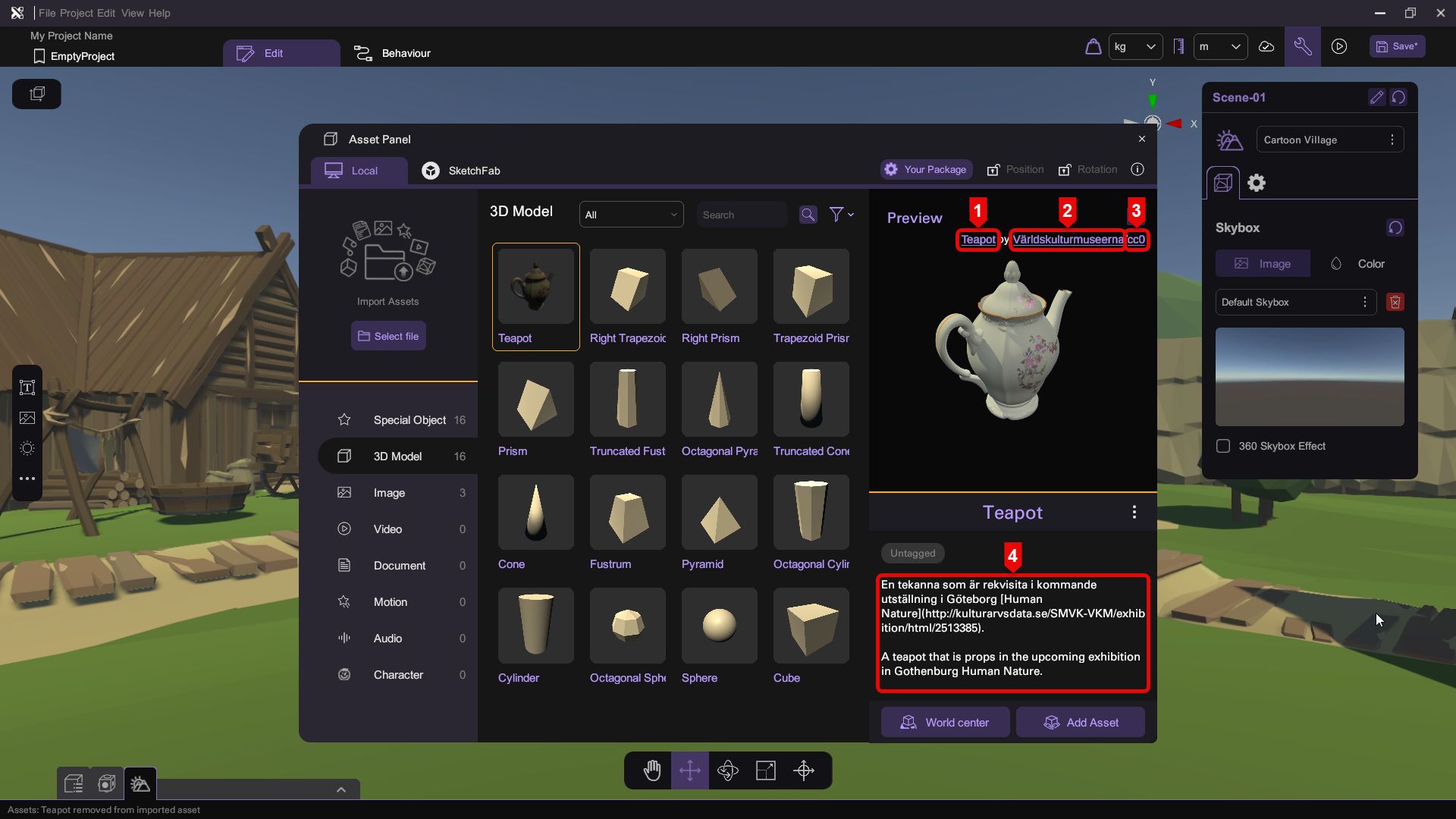
| Number | Description |
|---|---|
| 1 | Asset Name |
| 2 | Author |
| 3 | License |
| 4 | Asset Description |