Import Character and Motion from Mixamo
To import character and motion assets to XRCC, the file should follow the Mixamo character standard.
You can find and download suitable character/motion assets from Mixamo.com.
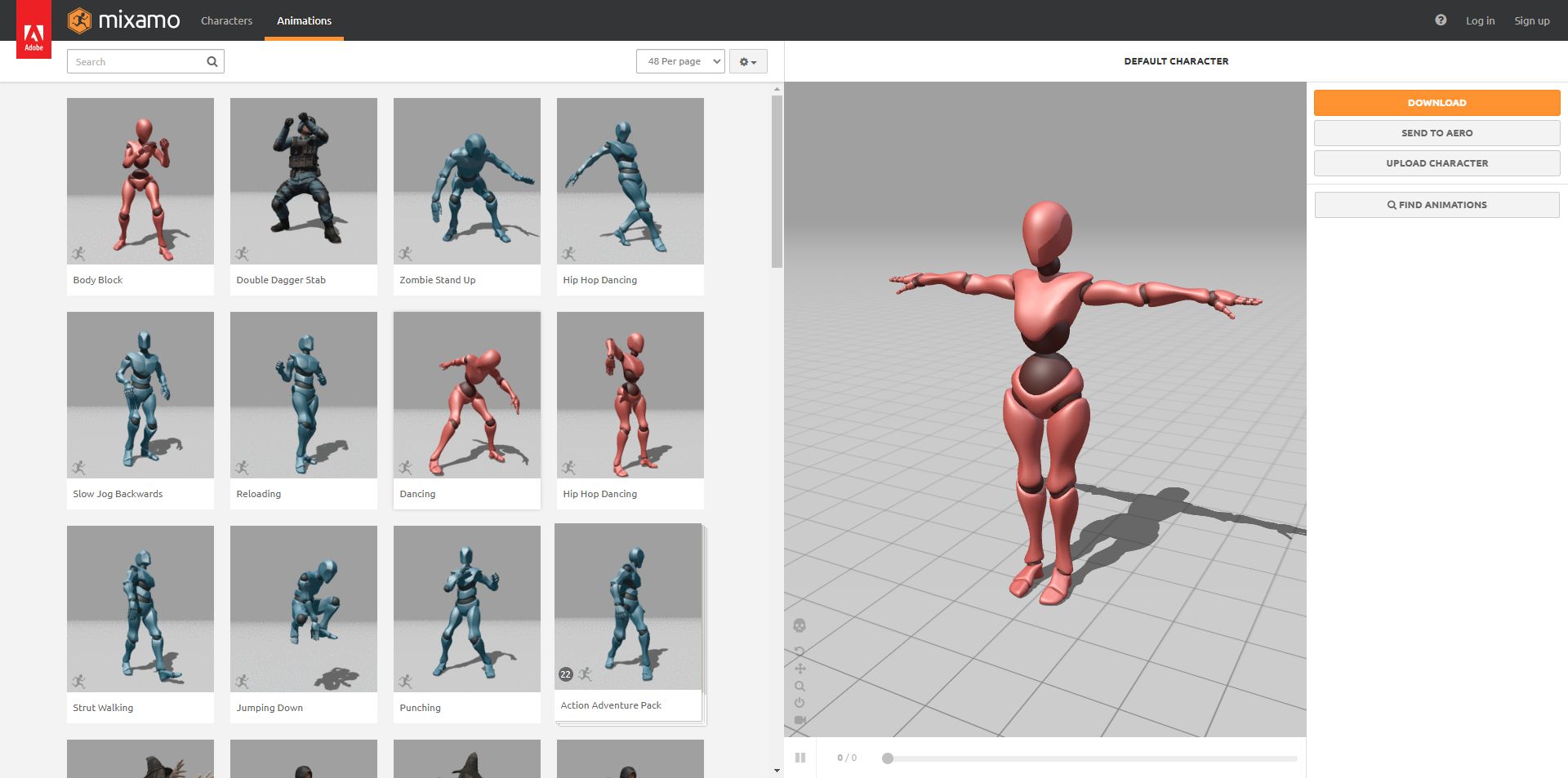
Download Character Asset
- Browse the available characters and select the one you want to download.
- Customize the character settings as needed.
- Click the "Download" button and choose the setting as follow:
Convert Custom Model to Character Asset
To use a custom model as a character asset, you can upload your model to Mixamo and download it again. Mixamo will convert your model to the Mixamo character standard format, allowing the model to use as a character asset in XRCC.
- Click on "Upload Character" and follow the instructions to upload your custom model.
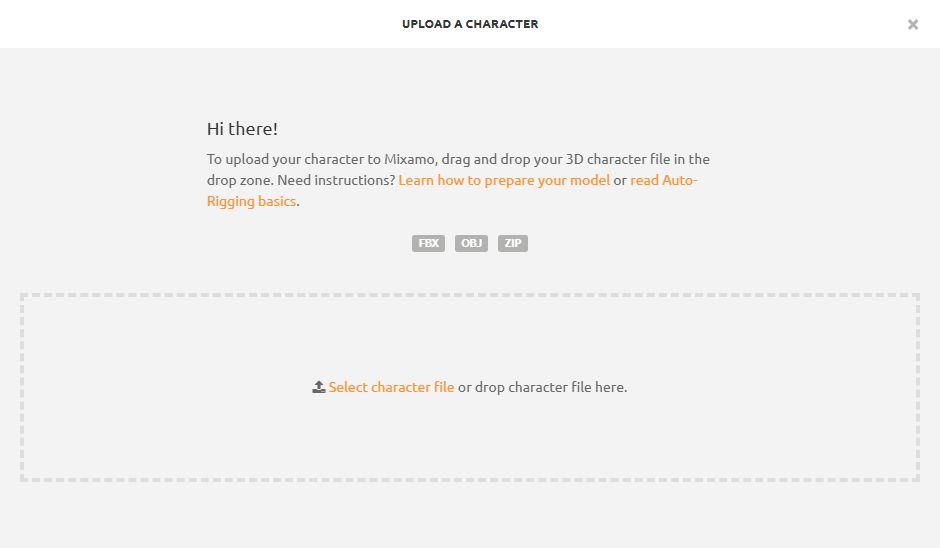
- Once uploaded, click the "Download" button and choose the setting as follow (same as normal download).
Download Motion Asset
- Browse the available animations and select the one you want to download.
- Customize the animation settings as needed.
- Click the "Download" button and choose the setting as follow:
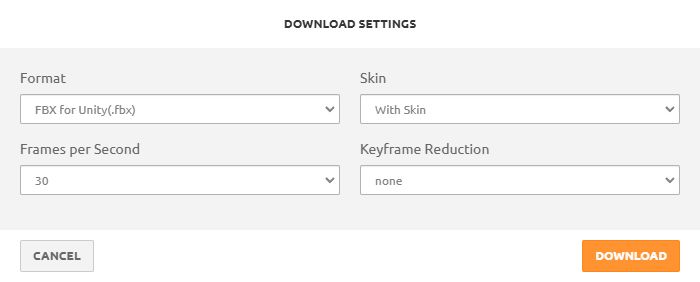
Import Character & Motion to XRCC
Once you have your character / motion asset ready, you can import it to XRCC.
- Open your project in XRCC and navigate to the Assets panel.
- Click the Character or Motion Tab, depending on which type of asset you want to import.
- Click on the "Import Assets" and select your assets in the file browser.
tip
If your character asset also contain motion data, you can choose to also import the motion asset data during the import process.
After the import is complete, you can use your new character and motion assets in your project.